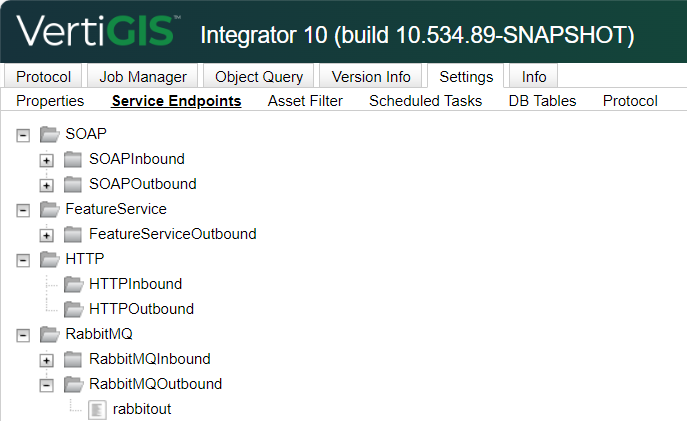Create a RabbitMQ Inbound Endpoint
1.Open the VertiGIS Integrator.
2.Navigate to Settings > Service Endpoints.
3.Expand the RabbitMQ folder, right click on RabbitMQInbound and select the Add option.
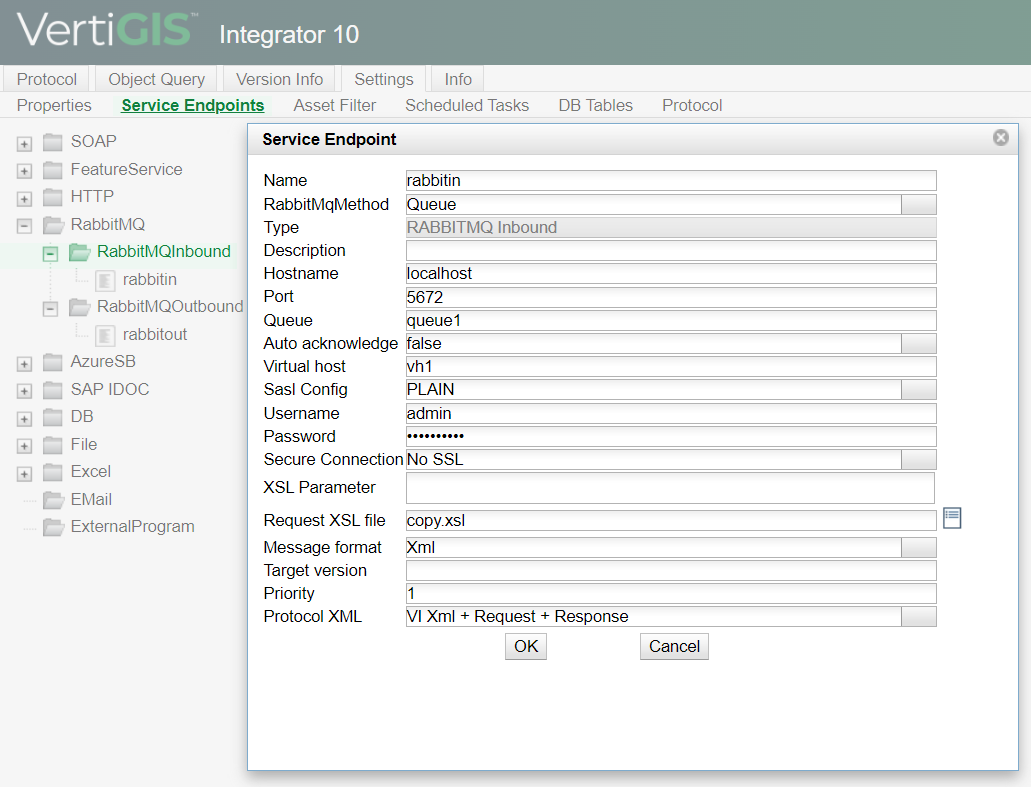
4.Select Queue in the RabbitMqMethod and make sure the settings in the fields match the RabbitMQ configuration.
5.Configure the RabbitMQ specific fields: RabbitMqMethod, Hostname, Port, Queue, Auto acknowledge, Virtual host, Sasl Config, Username, Protocol XML, and Password.
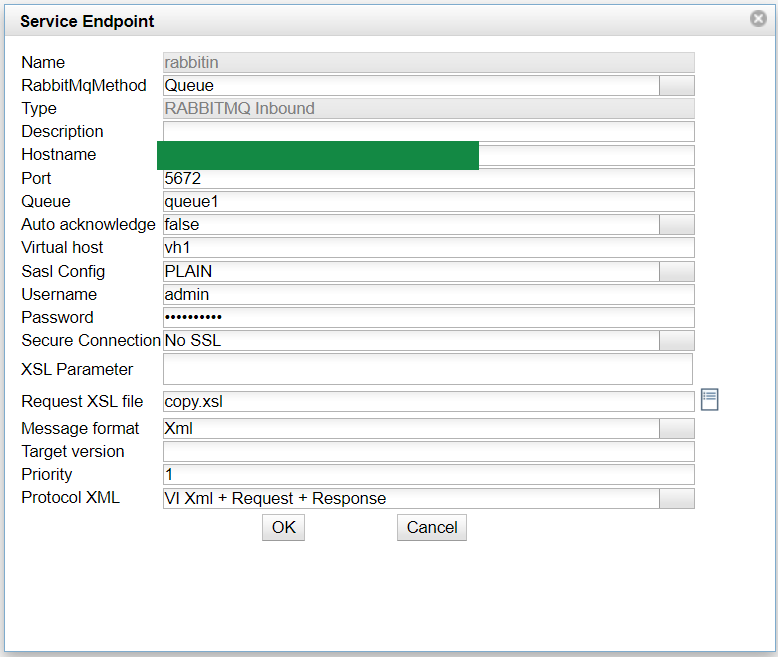
6.Click the OK button to add the RabbitMqInbound endpoint.
7.The newly created endpoint node will be displayed under the RabbitMQInbound node.
Create a RabbitMQ Outbound Endpoint:
1.Redo the steps for the RabbitMQOutbound service endpoint using similar data.
2.The specific RabbitMQ fields are: RabbitMqMethod, Hostname, Port, Queue, Virtual host, Persist message, Publisher confirmation timeout, Sasl Config, Username and Password.
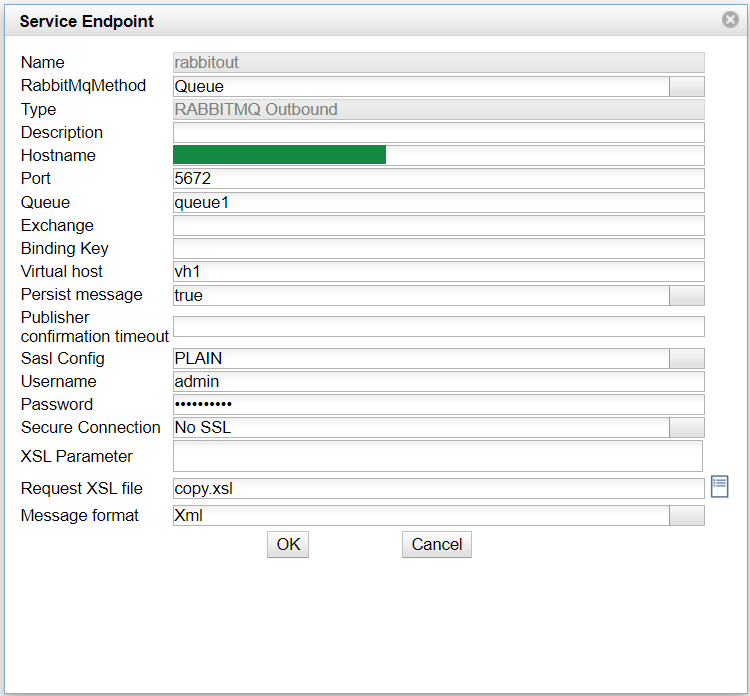
3.Save your modifications and check that the newly created RabbitMqOutbound endpoint node is displayed correctly.