On the Activity Log page, you can specify the VertiGIS FM objects for which you want to generate logs when a user adds, edits, or deletes it.
Existing logs are shown in the Configurations section, whose table indicates the VertiGIS FM product or module associated with the object whose changes are being logged and whether the activity log for that object is currently active.
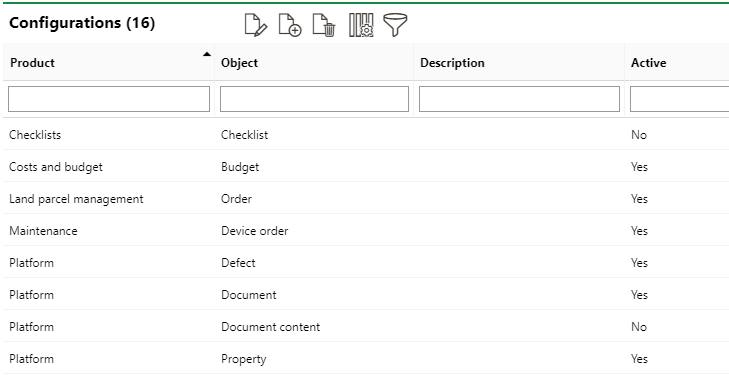
Existing Logs on the Activity Log Settings Page
Deactivate an Existing Activity Log
If you no longer want to log changes for a particular object, you can deactivate its activity log.
To Deactivate an Existing Activity Log
1.Navigate to the Administration > Settings > Activity Log page.
2.In the Configurations section, select the object whose log you want to deactivate and click the Edit (![]() ) icon.
) icon.
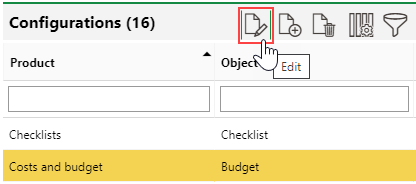
3.Deselect the Active check box.
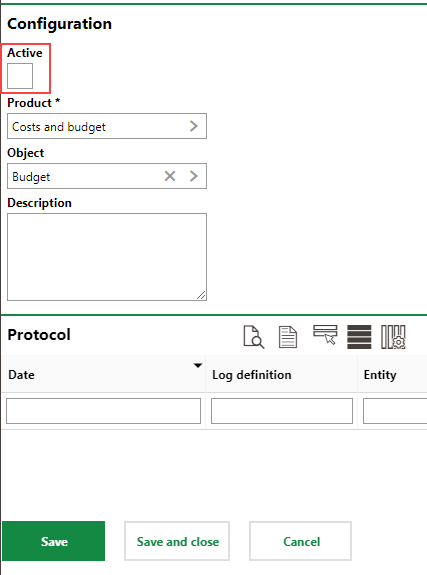
4.Click Save and Close.
Add an Object for Logging
If you want to capture change logs for a VertiGIS FM object not already shown in the Configurations section, follow the steps below to add it.
To Add an Object for Logging
1.Navigate to the Administration > Settings > Activity Log page.
2.In the Configurations section, click the Add (![]() ) icon.
) icon.
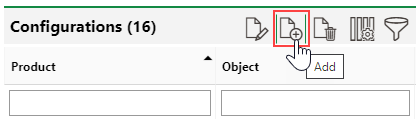
3.Click the > button in the Product menu, select the VertiGIS FM product that contains the objects whose activity you want to log, and click Apply.
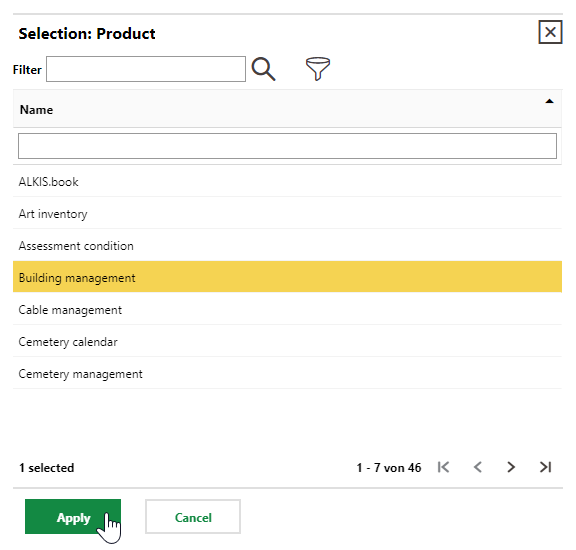
4.Click the > button in the Object menu, select the object whose activity you want to log, and click Apply.
Only objects managed in the VertiGIS FM product you selected from the Product menu can be selected from the Objects menu.
5.Click Save and Close.
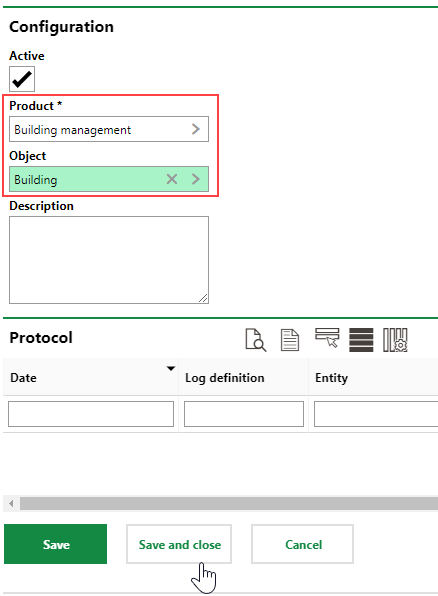
Ensure the Active check box is selected if you want the object's activity log to be immediately active.
The new log is shown on the Administration > Settings > Activity Log page.
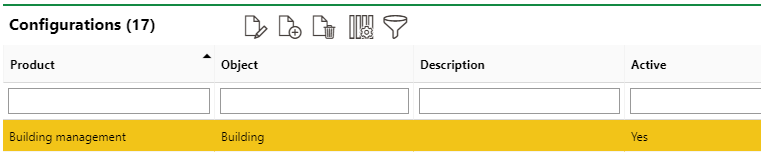
Newly Created Activity Log for Buildings
Changes made to any buildings, which includes adding, editing, or deleting any buildings, will be shown in the Protocol section, which you can see when you double-click an object in the Configurations section.
To test a new log, add a new instance of the object. In this example, we'd add a building in VertiGIS FM Buildings.
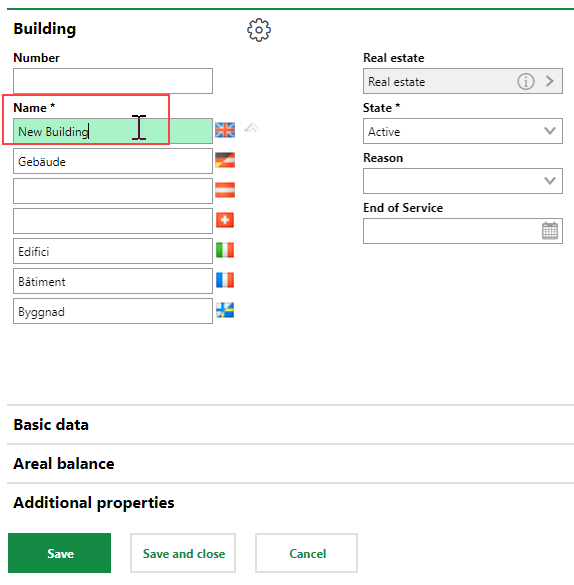
Adding a New Building
The change to buildings objects -- in this case, the creation of a new building -- is recorded in the Protocol section for the Buildings activity log.
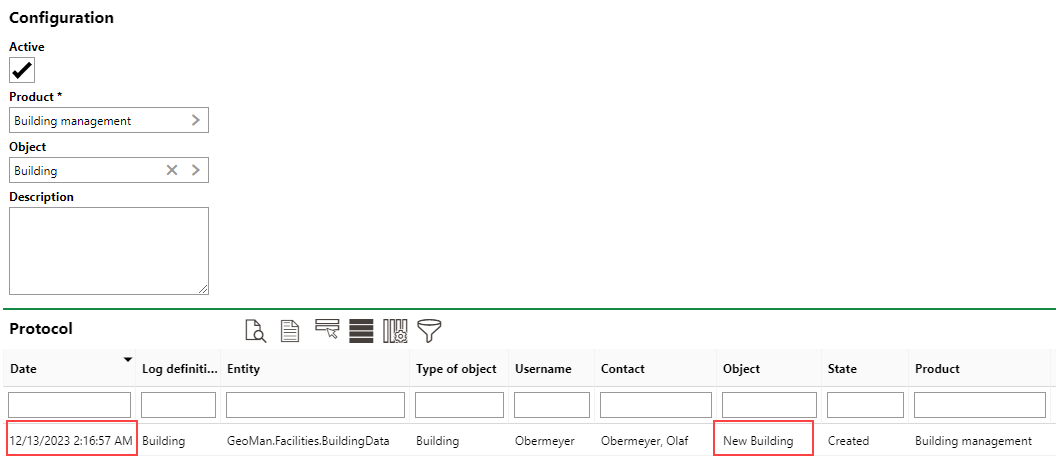
Activity Captured in the Protocol Sections on the Activity Log Page for Buildings