On the search page, you can save queries for continued access. You can save them as a query, or you can save them with a report definition so that users can generate reports based on their current results in a single click.
To Save a Query
1.Navigate to the search page associated with the VertiGIS FM.
2.Under Objects, select the object or data source you want listed in the query.
3.Enter your desired criteria in the data fields in the Filter section to refine the listed objects shown in the query.
4.Click Search.
5.Click Save as Query.
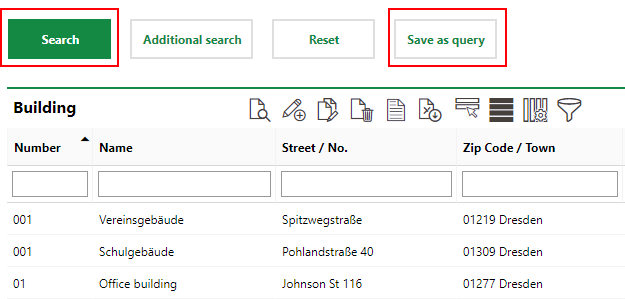
6.In the Add Query dialog, enter a name for the query in the Name text box.
7.Select the report definition you want to use to generate the report for the query.
8.Select the Start Page or Product Start Page if you want to see a link to the report to your home page or on the associate product's start page.
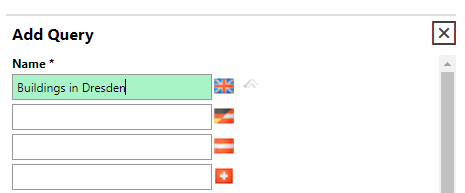
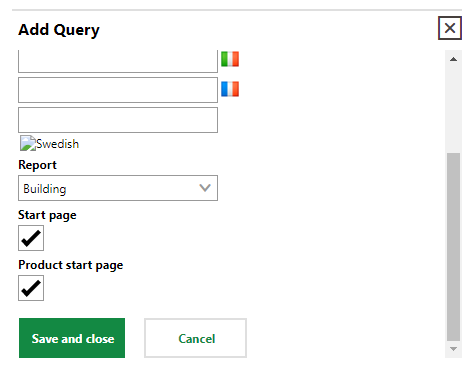
9.Click Save and Close.
If you selected the Start Page or Product Start Page check boxes, you can now view the link to the query on the respective page. If you selected a report definition from the Report drop-down menu, the link will appear in the Reports section, and clicking it will generate the report.
If you did not select a report from the Report drop-down menu, the query will appear in the Queries section of the start page, and clicking it will simply link to the query on the search page.

A Query Saved with a Report Definition (Buildings in Dresden) and without a Report Definition (Windows in a Room)