The ticket template catalog stores entries that can be selected by users creating a Service Desk ticket. When selected, the template fills in many of the fields on the form to create a new ticket. The use of ticket templates can ensure tickets are created quickly and with more consistency.
You can create templates for users to select on the Service Desk catalog page.
To Create a Ticket Template
1.Navigate to the Service Desk catalog (Administration > Master Data > Catalog Management > Service Desk).
2.Double click Ticket Template.
3.Click the Add (![]() ) icon.
) icon.

4.Fill out the ticket fields you want to be filled when the user selects this template. At minimum, you must select a Type and Ticket name. Refer to the table below for information about the fields a template can contain.
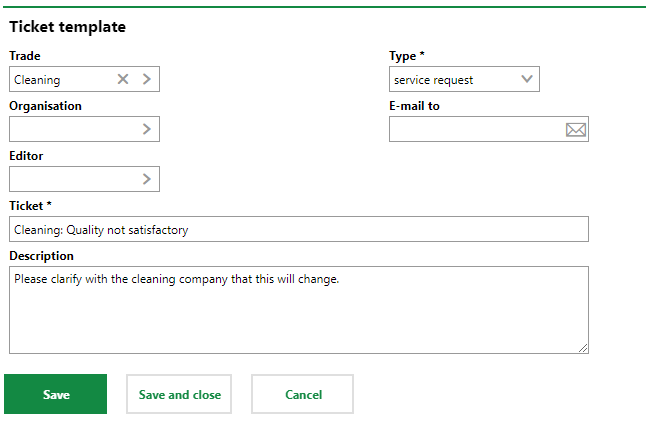
5.Click Save and Close.
Ticket Template Fields
Field |
Description |
Example(s) |
|---|---|---|
Trade |
The type of expertise required to complete the ticket. |
•Brickwork •Cleaning •Electrician •Roofer |
Type |
The category of the ticket. The options that can be selected from the drop-down menu are managed in the Type catalog. |
•Damage •Malfunctioning •Service Request •Requisition •Traffic Accident |
Organisation |
The department affected by the ticket. |
•Development •Service •Support •Distribution •Administration |
Email-To |
The email address of a general point of contact for the ticket. |
vertigisfm-support@vertigis.com |
The person responsible for any orders associated with the ticket, if applicable. |
Obermeyer, Olaf |
|
Ticket |
A name for the ticket. The name of the ticket should describe the issue. |
Cleanliness of facility washrooms is not satisfactory |
Description |
Any additional information about the ticket you wish to communicate. |
Please clarify with the cleaning company that this will change. |