Add a Company
You can add a new company on the Contact Management search page.
To Add a Company
1.Navigate to the Company Management search page.
2.Under Objects, click Company.
3.In the search grid, click the Add (![]() ) icon.
) icon.
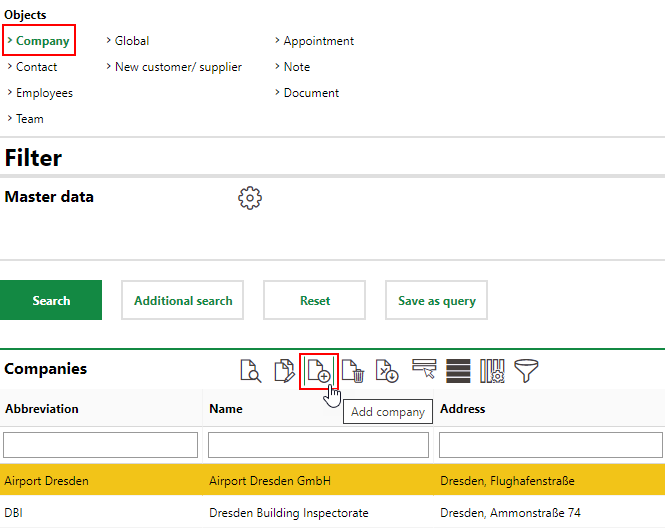
4.Enter the company's information in the corresponding fields. Click here for information on company details.
Ensure you click the Contact Data and Contact Types tabs to enter information in the fields in those tabs. Refer to Contact Types for more information.
5.Click Save and Close.
Edit a Company
You can edit one company's details at a time, or you can batch edit a field for multiple companies in one action.
To Edit a Company
1.Navigate to the company details page.
2.Click the Edit (![]() ) icon.
) icon.
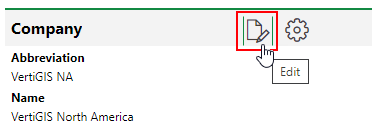
3.Edit the company's details as required. Expand the Contact Data section to edit the company's contact information or the Contact Types section to apply or disable contact types.
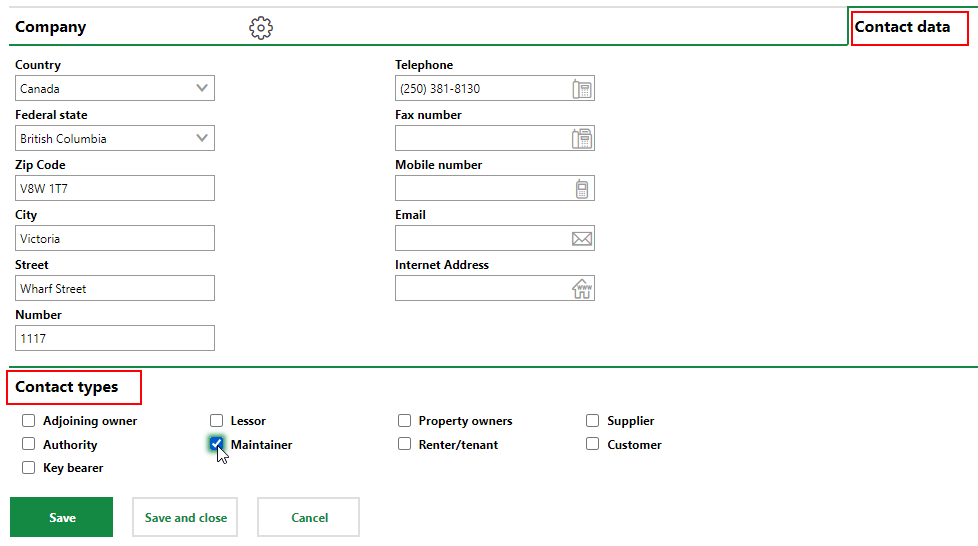
4.Click Save and Close.
To Batch Edit Companies
1.Navigate to the Company Management search page.
2.Under Objects, click Company.
3.In the search grid, select the companies you want to edit. To select multiple companies, hold the Ctrl key as you click.
4.Click the Batch Edit (![]() ) icon.
) icon.
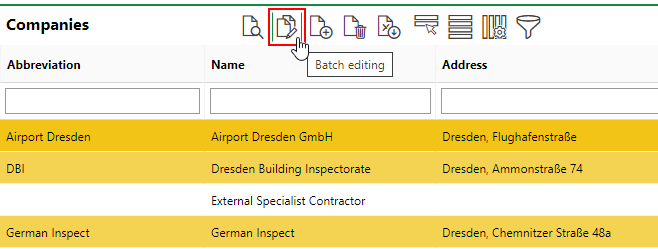
5.Select the check box for the criteria you want to edit, and enter the value you want to be batch edited.
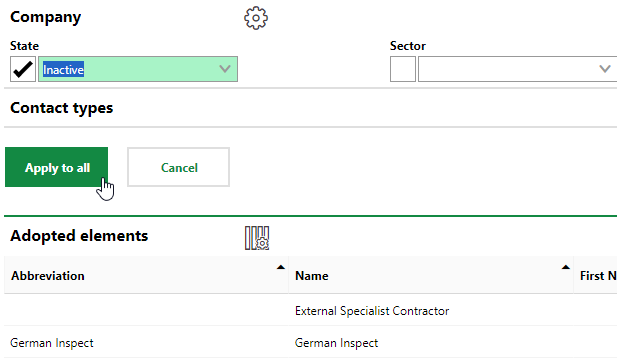
Not all company details are available for batch editing.
The companies to which the edits will be applied are shown in the Adopted Elements section.
6.Click Apply to All.
Delete a Company
You can delete a company from the system on the contact management search page by selecting it in the search grid and clicking the Delete (![]() ) icon.
) icon.
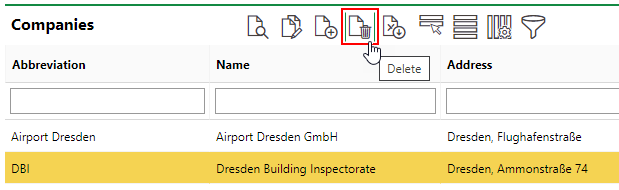
Deleting a Company