Privileges determine which fields on a form or page a users assigned a given user role can view and edit. Privileges are managed on the same page as the section authorization, which is accessed by clicking the ![]() icon on the page you are viewing. The privileges and section authorization page differs depending on the page you have accessed it from.
icon on the page you are viewing. The privileges and section authorization page differs depending on the page you have accessed it from.
The user type for the privilege you're viewing or editing is indicated in the Role drop-down menu.
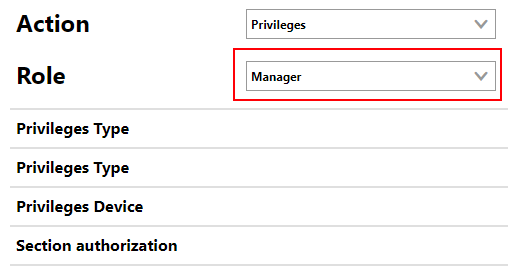
User Type for Privileges and Section Authorization
If the instructions in this documentation refer to an information field or menu that you cannot see on the form, it is possible it is not included in your user role privileges.
Change a User Role Privilege
Users with sufficient privileges can change a page's user role privileges from any page in VertiGIS FM. If your user role does not have the sufficient permissions, you will need to contact a system administrator to complete this process.
To Change a User Role Privilege
1.Click the ![]() icon on the page that is missing the section you need to access.
icon on the page that is missing the section you need to access.
2.Expand the Privileges section for the page or form that contains the field whose privilege you want to change.
3.Locate the field whose privilege you want to change. For example, if the documentation references a field you cannot see, change the privilege from None to Write/Read.
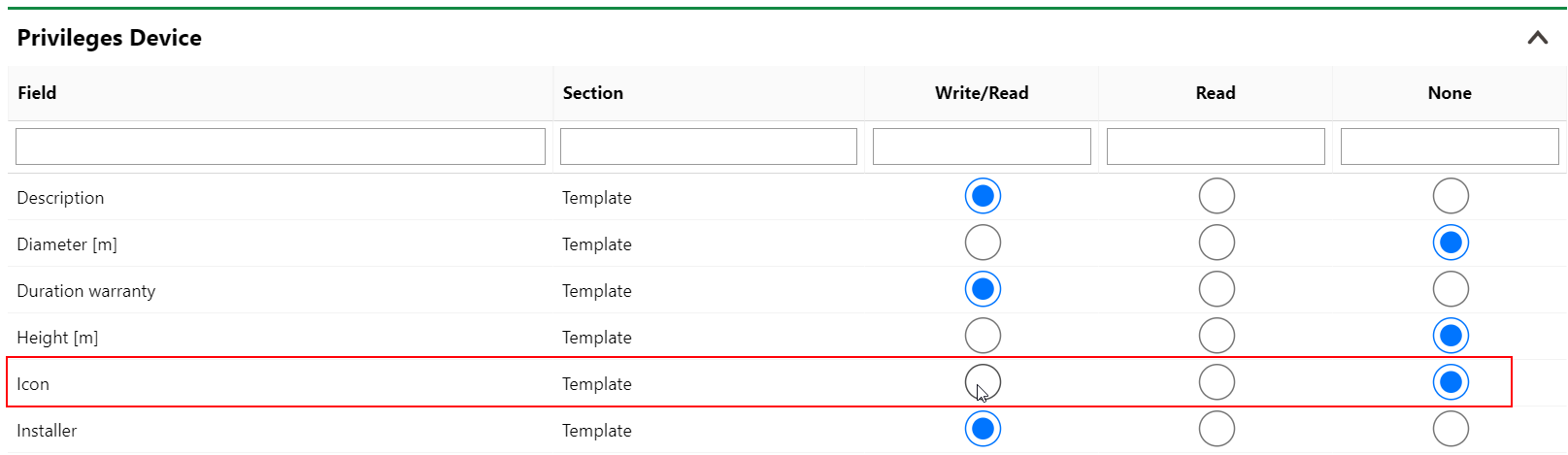
4.Click Save and Close.