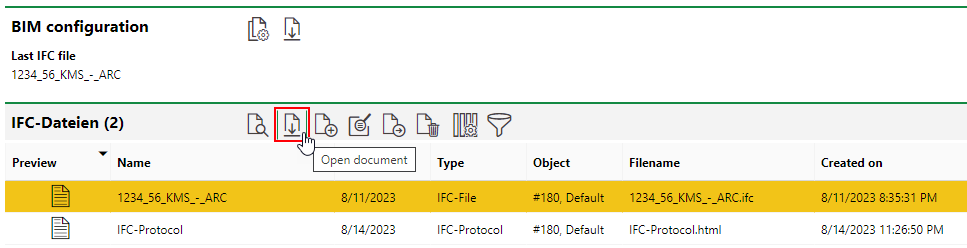IFC files imported into VertiGIS FM can be exported by other users so that they can be opened locally using building information modelling software, like Autodesk Revit.
You can export an IFC file either of two ways: with updates made to the file in VertiGIS FM, or as the original file that was imported into VertiGIS FM.
Export an IFC File with Updates
When you export an IFC file with updates, the file you export will include updated data based on changes to the buildings, floors, rooms, devices, inventory, doors, or windows represented by the drawing made in VertiGIS FM.
To Export an IFC File with Updates
1.Navigate to the real estate details page for the real estate shown in the BIM.
2.Expand the BIM Settings section and click the View Details (![]() ) icon.
) icon.
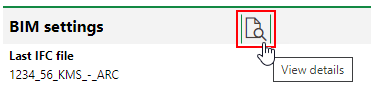
3.In the BIM Configuration section, click the Export of the last IFC File with Changes (![]() ) icon.
) icon.
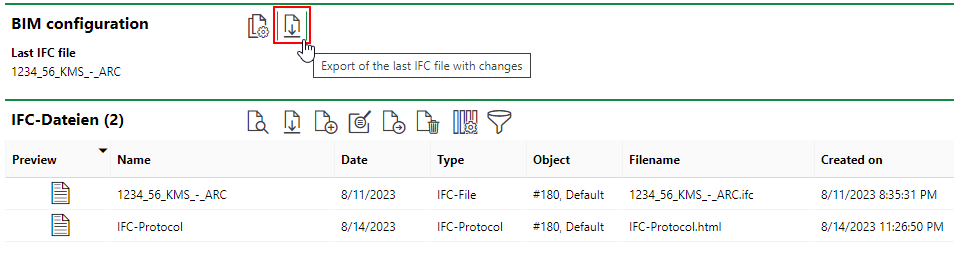
Export Original IFC File
When you export an IFC file with updates, the file you export will not include updated data based on changes to the buildings, floors, rooms, devices, inventory, doors, or windows represented by the drawing made in VertiGIS FM. You may use this feature when the file you imported into VertiGIS FM is no longer available locally.
To Export an Original IFC File
1.Navigate to the real estate details page for the real estate shown in the BIM.
2.Expand the BIM Settings section and click the View Details (![]() ) icon.
) icon.
3.In the IFC-Files section, select the IFC file and click the Open Document (![]() ) icon.
) icon.