Refer to maintenance strategies properties for information about the fields on the form for creating a new maintenance strategy.
Create a Maintenance Strategy
You can create a maintenance strategy on the device details, component details page, or version details page, depending on the range of assets to which you want the strategy applied.
This procedure only applies if you are creating a maintenance strategy to generate orders for devices or components in VertiGIS FM Maintenance. For instructions on how to create maintenance strategies for other types of assets, click here.
Create a New Maintenance Strategy
1.Navigate to the version details page, device details page, or details page for another type of object or group to which you want to apply the maintenance strategy.
2.In the Maintenance Strategies section, click the Add (![]() ) icon.
) icon.

3.In at least one of the Name text boxes, enter a name for the maintenance strategy for the corresponding language.
4.From the Mode drop-down menu, select an option to designate the maintenance strategy as mandatory or optional. If you are adding the maintenance strategy at the version level and select Required for this field, the maintenance strategy will be applied to all devices associated with the version.
5.In the Maximum number of appointments text box, type a number to designate how many appointments VertiGIS FM Maintenance will generate in advance for the device. If you leave this field blank, a default of 1 will be generated.
6.In the Maximum period for dates field, select the check box and enter how far into the future you want VertiGIS FM Maintenance to generate appointments. Whereas the Maximum number of appointments field limits how many appointments in advance the system generates, the Maximum period for dates field limits how far into the future (for example, 2 months or 3 years) the system generates appointments.
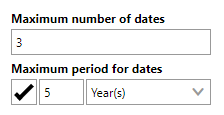
7.Click Save and Close.
The maintenance strategy now has its own details page, which displays when you click Save and Close on the form for the new maintenance strategy.
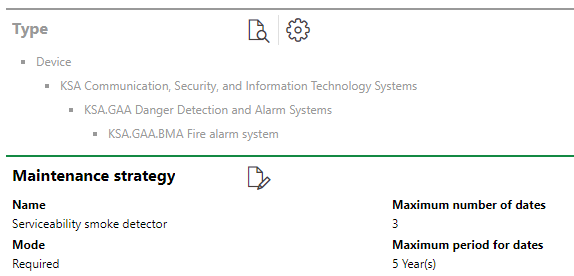
Maintenance Strategy Details Page
Additionally, the Maintenance Strategies section on the version or device details page now reflects the maintenance strategy you created.

Maintenance Strategies Section
When you have saved the new maintenance strategy, you can now add intervals to it.