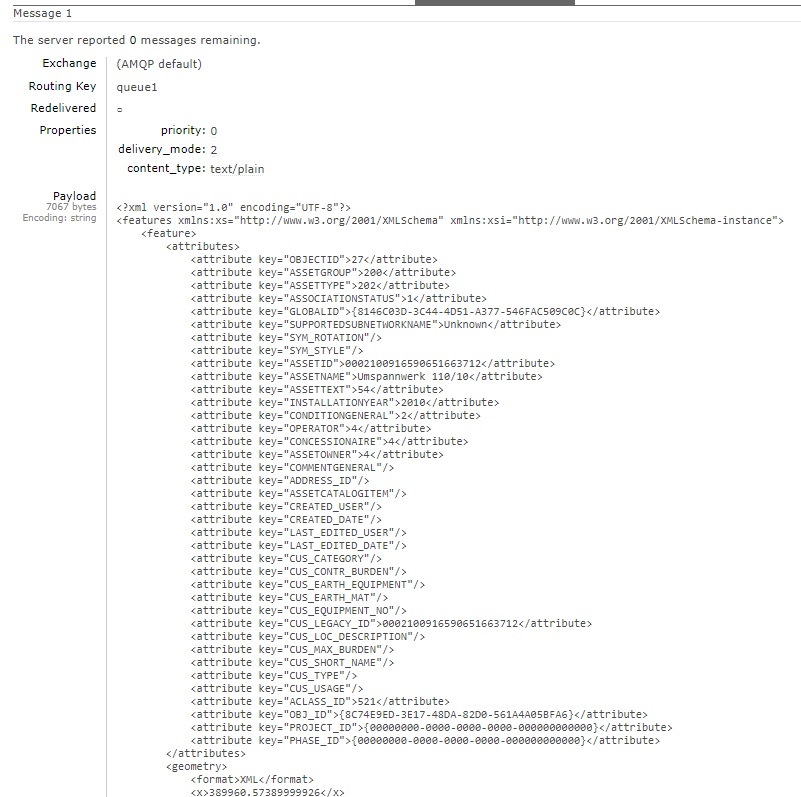This document serves to exemplify the process of querying data from the VertiGIS Integrator using the RabbitMQ outbound endpoint.
Change the service endpoint message format to Json:
1.Open VertiGIS Integrator.
2.Navigate to Settings > Service Endpoints > RabbitMQ > RabbitMQOutbound.
3.Right click on the RabbitMQ Outbound service endpoint and select Edit/View to open the Service Endpoint modal.
4.From the Message format drop down, change the format to Json.
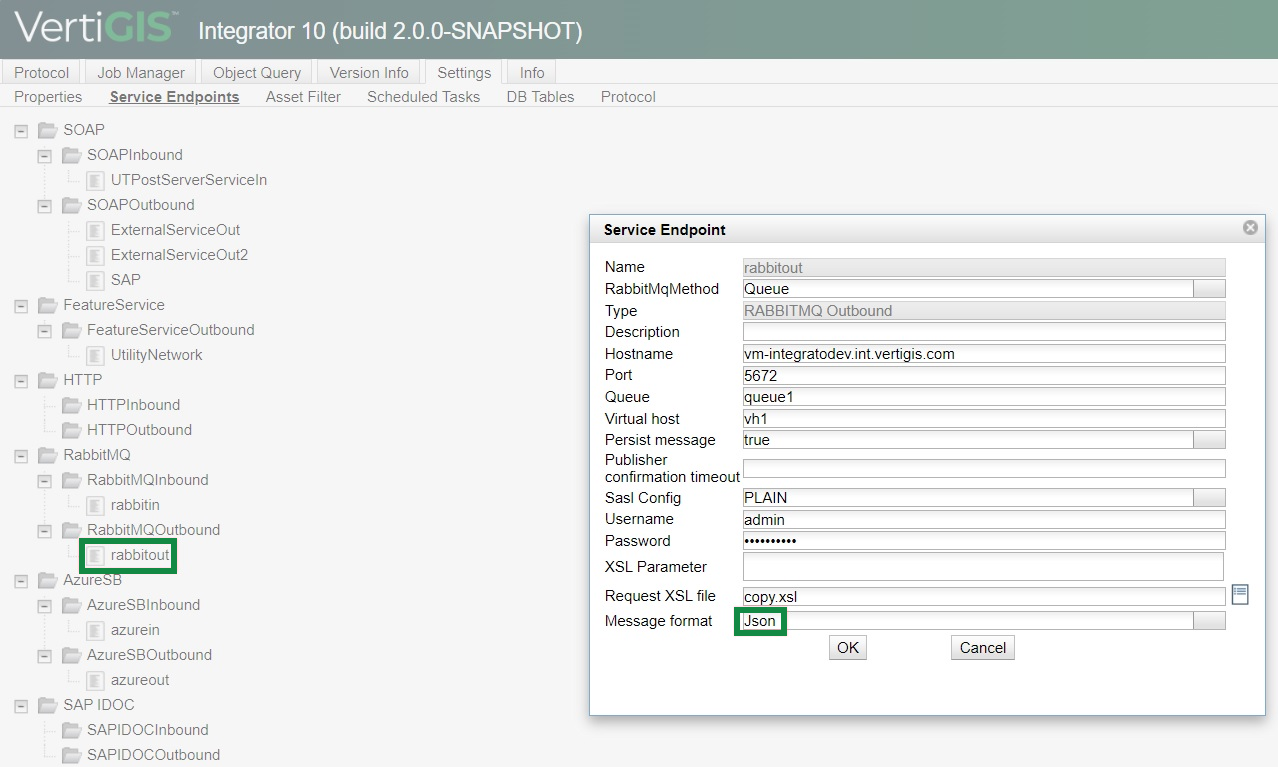
To generate message from RabbitMQ:
1.Navigate to the Object Query tab.
2.Add a name for your query in the Query name field.
3.Select the source feature service. In this example, the UtilityNetwork feature service is used.
4.Right click on the desired RabbitMQ Outbound service endpoint and select Edit/View to open the modal. If no service endpoint exists, configure one by right clicking on RabbitMQ Outbound > Add.
5.In the Query field, add the asset group and type using assetgroup=value and assettype=value.
6.From the Message type, select ‘One message for all objects’ and thick the Send messages automatically option.
7.Click on the Generate messages button to run the query:
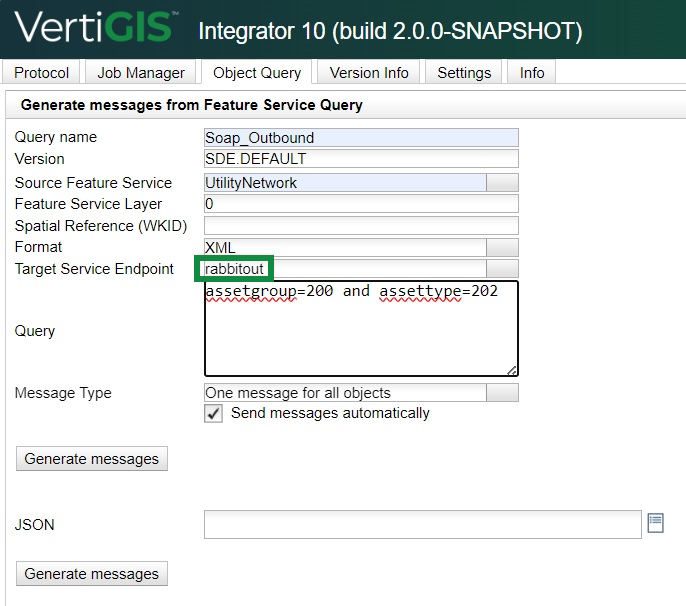
To view the generated message:
1.Switch to the Protocol table tab and click on the Refresh button to check the session is displayed without errors.

2.Open the Message XML to see its content:
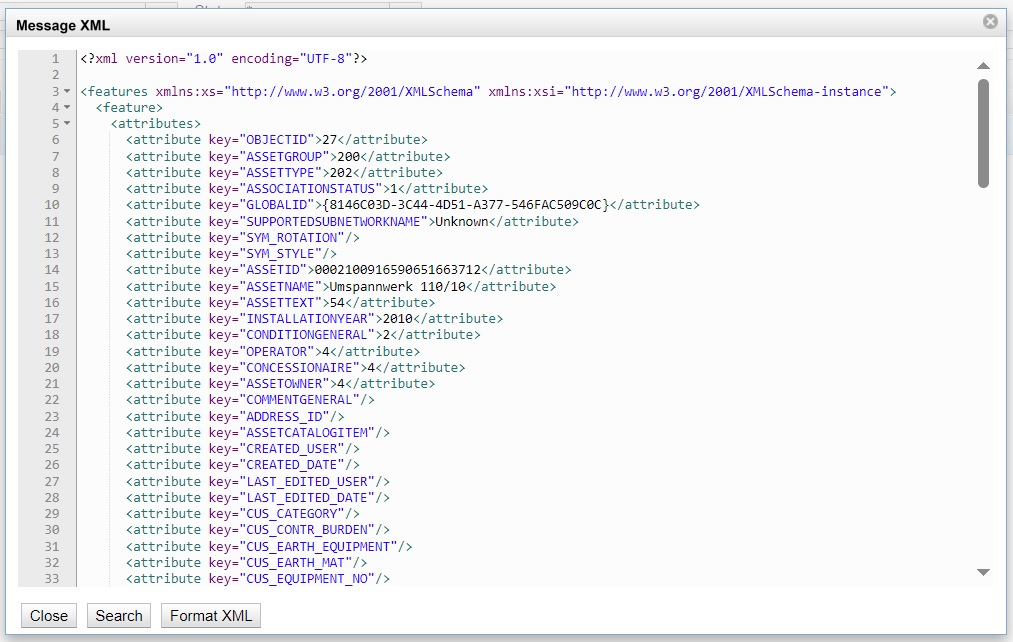
To check in the RabbitMQ Management Console:
1.Open the RabbitMQ Management Console.
2.Navigate to the Queues and Streams tab.
3.Check if the queue indicated in the rabbitout service endpoint pop-up from the Integrator (in this example, queue 1) has one ready message:
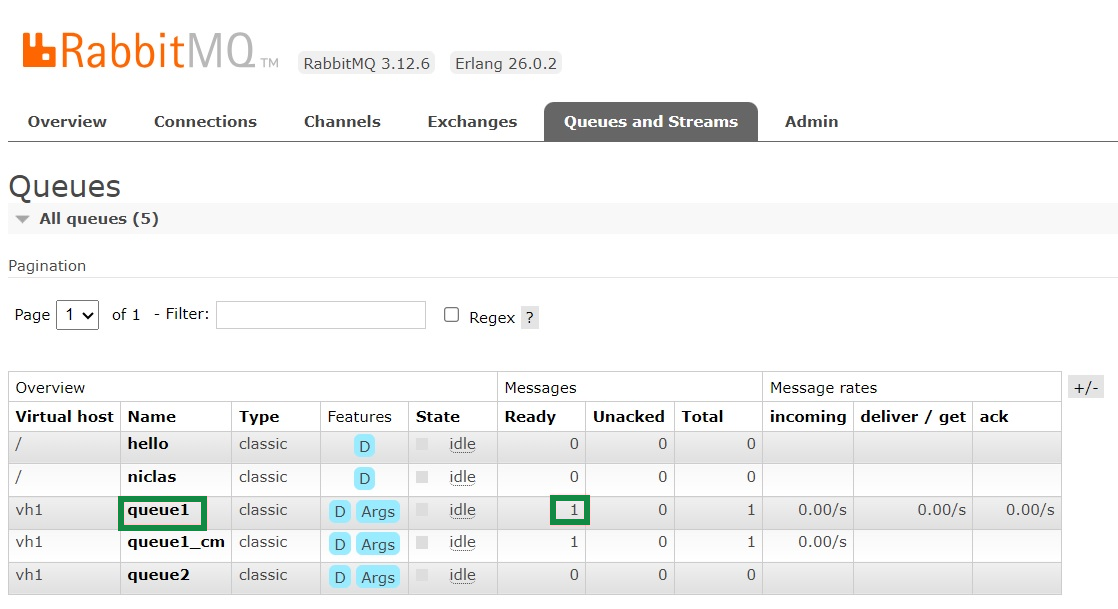
4.Click on queue 1 to open it.
5.Scroll down to the Get messages expandable menu.
6.From the Ack mode drop down menu, select Nack message requeue true option.
7.From the Encoding drop down menu, selecth the Auto string/base64 option.
8.Click on the Get message(s) button to view the output.
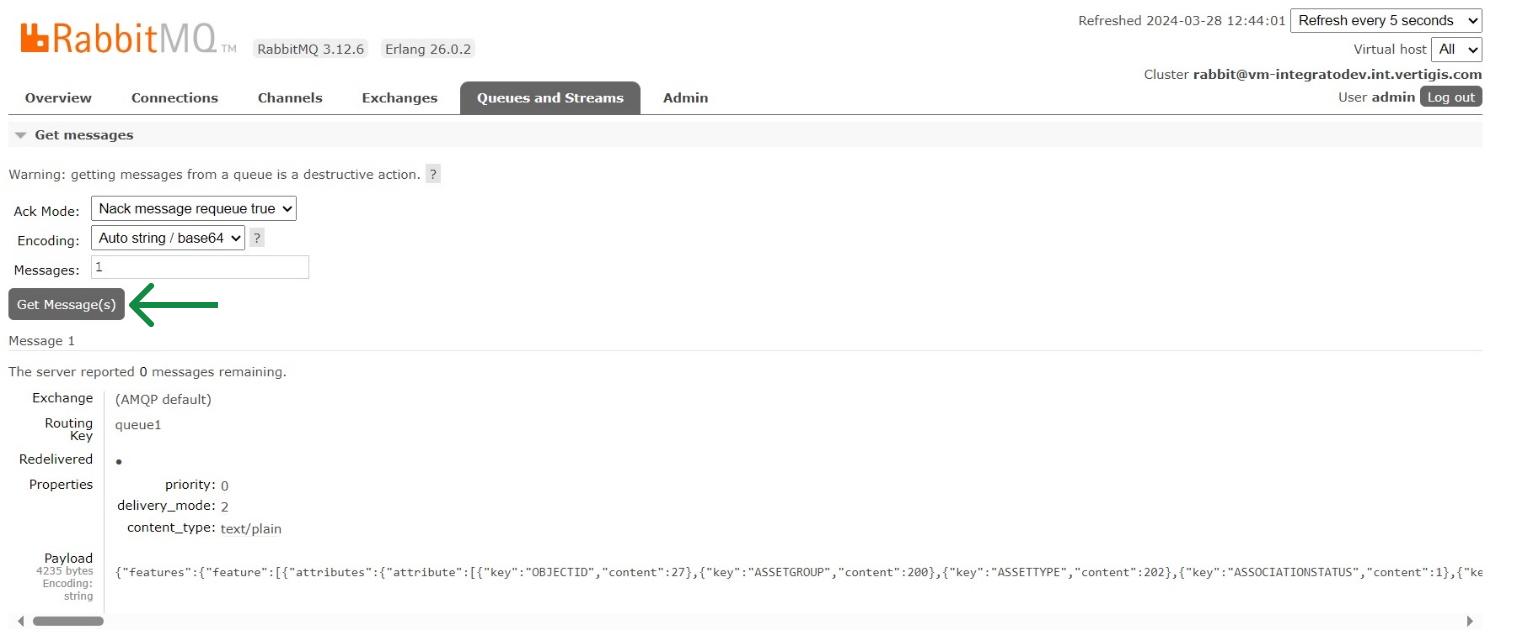
Repeat the process using the Json message format type:
1.In VertiGIS Integrator, Navigate to Settings > Service Endpoints > RabbitMQ > RabbitMQOutbound.
2.Right click on the desired RabbitMQ Outbound service endpoint and select Edit/View to open the modal. If no service endpoint exists, configure one by right clicking on RabbitMQ Outbound > Add.
3.From the Message format drop down, change the format to XML.
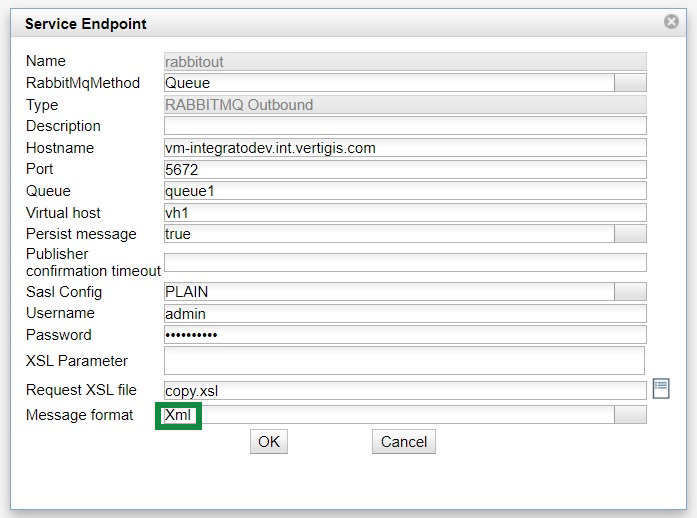
5.Query the same data in the Object Query tab and check the Protocol tab for error messages.
6.Open the RabbittMQ Management Console. Because we already queried Json message format type, the console will display 2 ready messages:
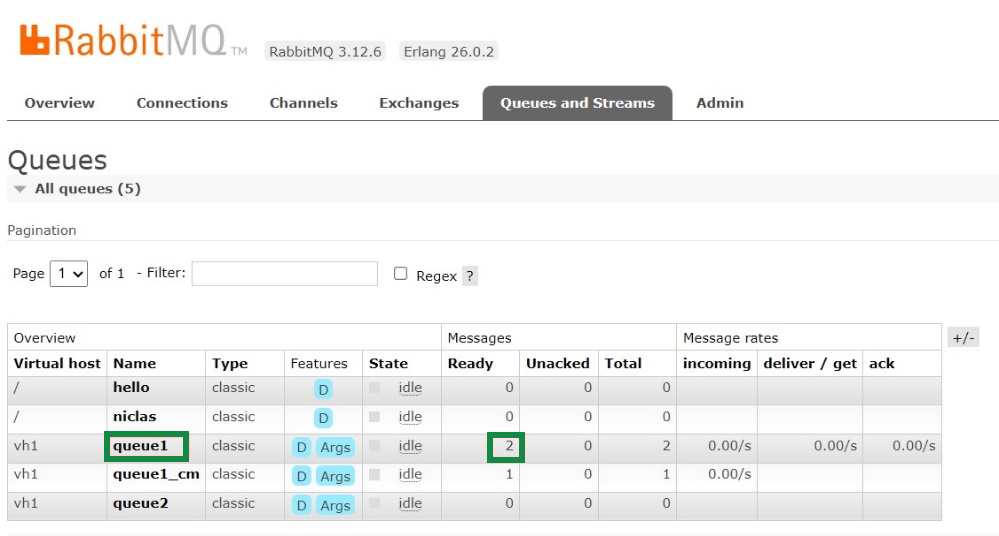
7.Open queue 1.
8.Scroll down to the Get messages expandable menu.
9.From the Ack mode drop down menu, select the Nack message requeue true option.
10. From the Encoding drop down menu, selecth the Auto string/base64 option.
11. Click on the Get message(s) button to view the output in XML format.