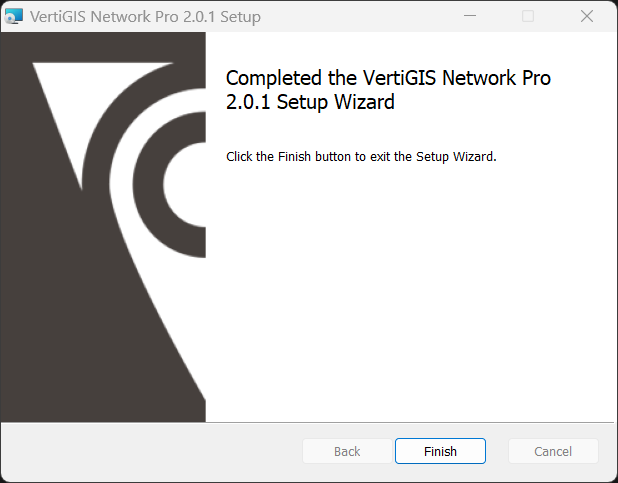If an older version of Network Pro (Utilities) was already installed, please make sure that nothing from an older version was still cached locally.
Open "C:\Users\<USERNAME>\AppData\Local\ESRI\ArcGISPro\AssemblyCache" with the corresponding user name and delete the contents of this hidden directory.
To install Network Pro:
1.Double-click the installation file.
The installation wizard appears, which guides you through the installation process.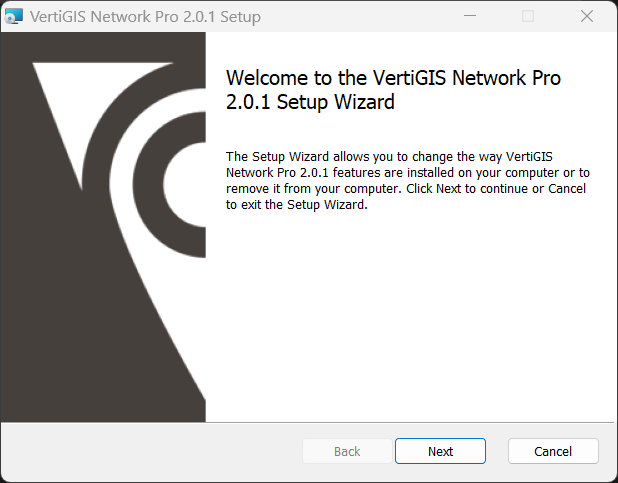
2.Accept license agreement.
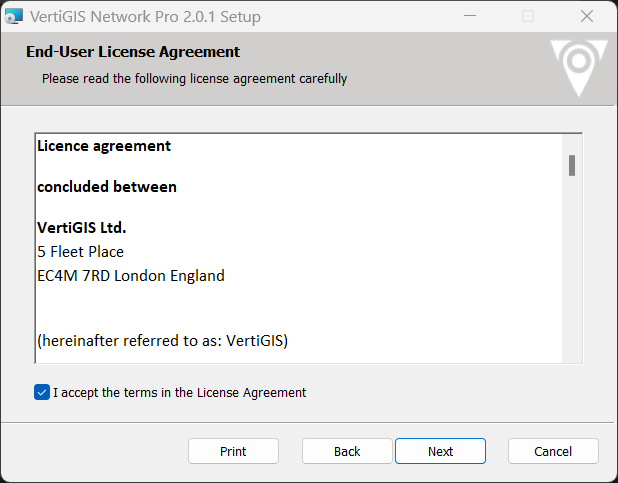
3.Click Next.
4.(Optional) Load Setup Configuration.
In this step, you can load the parameters from a previously performed setup.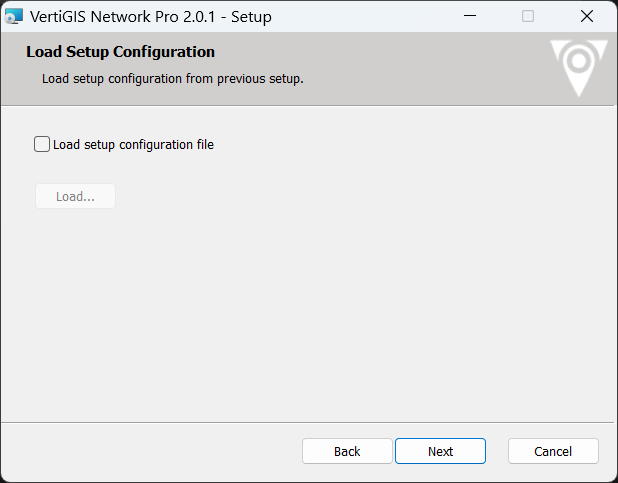
5.Select installation directory.
In this step, you can select the default or an individual installation directory.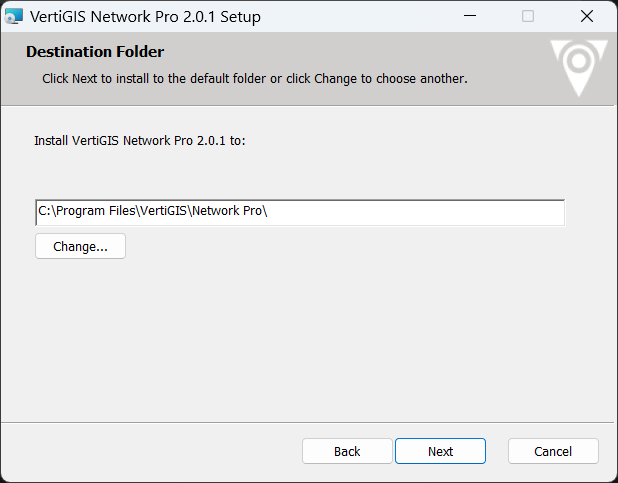
6.(Optional) Save Setup Configuration.
In this step, you can save the parameters and use them in the next/other setup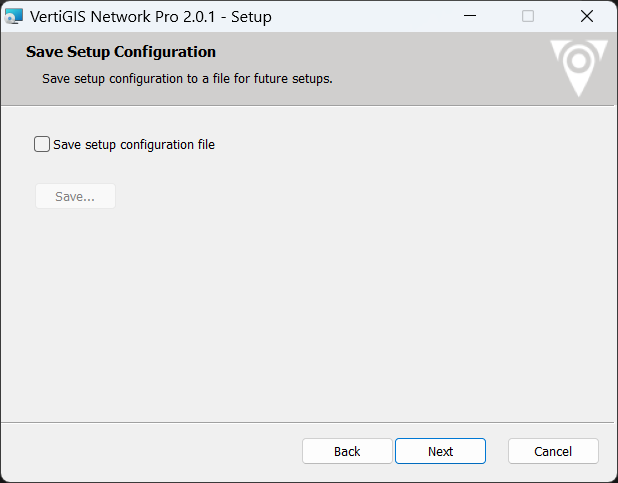
7.Start installation.
If all necessary entries have been made, click Install.
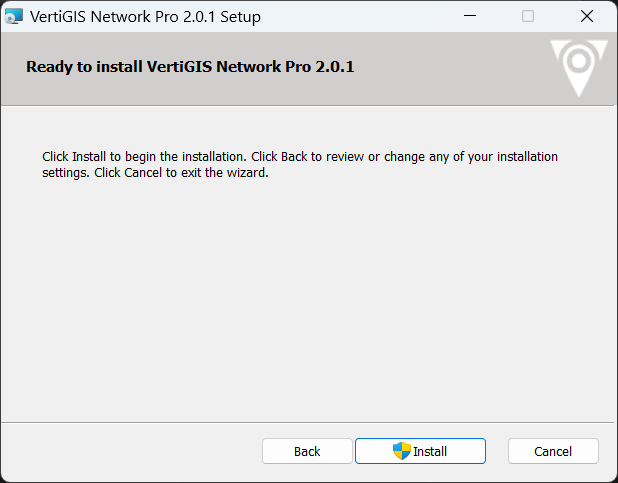
8.The installation progress is shown in a status bar.
If you have an administrative account, you will be asked to enter your credentials at this step.
9.Click Finish to close the installation wizard.