1. Click Invitation > Invite User to Networks Locator.
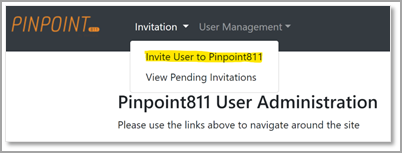
Invite user to Networks Locator
2. Select the desired role (Admins can invite and manage other users, users can access Identity-controlled applications like Reporting). The client is unable to change the tenant.
A General user can see Networks Locator in Web Console 2 (WC2) and interact with locates, but they cannot be assigned to locates.
An Assignee user can see Networks Locator in WC2, interact with locates, and be assigned to locates.
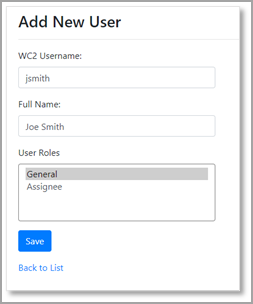
Add New User window
3. An email is sent to the user which looks like this:
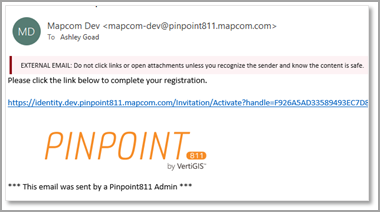
Example of invite email
4. The user clicks on the provided link and is prompted to register as a new user or connect an external account. When using PinPoint811 for WC2, the user should select Local Account. When usingPinPoint811 for VertiGIS Studio, the user should select External Account:
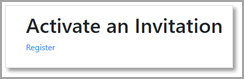
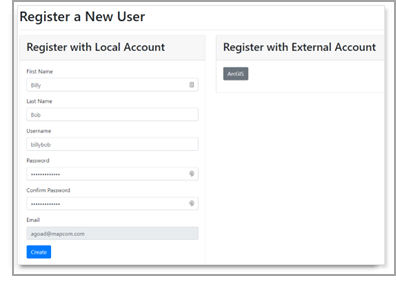
WC2 Register a New User window
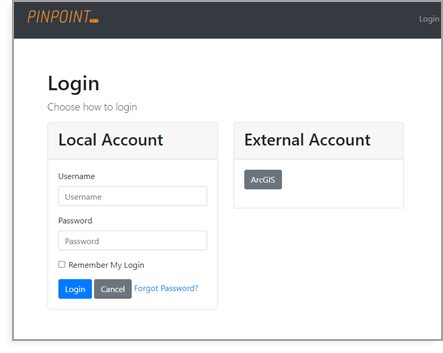
VertiGIS Studio Register a New User window
5. This creates a new user, giving it the role designated by the administrator.