To control which Web Console 2 users can access the Networks Locator menu, and which users are displayed in the Networks Locator Assignee menu, you must use the “Valid WC2 User Permissions” option.
1.Click User Management and then Valid WC2 User Permissions.
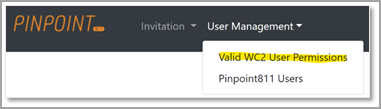
User Management menu > Valid WC2 User Permissions
2.You see a list of users in their tenant. Click Assign Permission to WC2 User and fill out the WC2 Username field such that it matches the username used to login to Web Console 2. The full name is used in the Assignee drop down list.
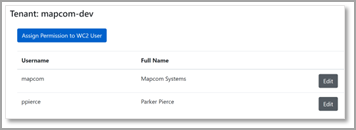
WC2 Users with Pinpoin811 Permission window
3.To edit an existing user, click Edit. You can modify the WC2 Username or Full Name, or you can remove the user from Networks Locator completely.
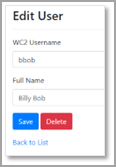
Edit User window