Users accessing your instance of VertiGIS FM through a proxy must enter the ExtProxyMappedUrl in their web browser. This URL differs from the BaseUrl (stored in VertiGIS FM on the Administration > Settings > Product Settings page, under Platform) and must be configured in the GeoMan.Module\module.config.services.xaml file in the installation directory.
<Setting Name="ExtProxyMappedUrl" Value="https://fm.vertigis.com/demo/2/Infrastruktur/" />
After you save the file with the ExtProxyMappedUrl value, restart the app pool in Internet Information Services (IIS).
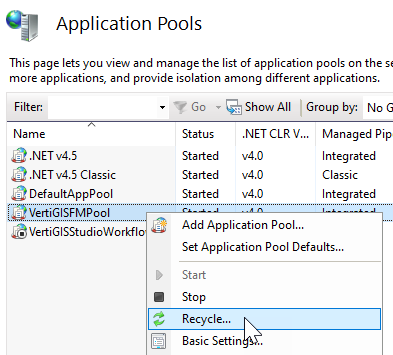
Restarting App Pool
Users who enter the external URL configured in the installation file are redirected to the application.
Test
You can test that the BaseUrl and ExtProxyMappedUrl are working as expected by running the script below using the geomanadmin script ([BaseUrl]/geomanadmin.aspx).

geomanadmin.aspx
Execute the script below:
var context = System.Web.HttpContext.Current;
var text = context.Request.Url.Scheme + "://" + context.Request.Url.Authority + context.Request.ApplicationPath;
text += "\n" + dotNetBF.Services.SettingsService.GetSetting(session.Module, "ExtProxyMappedUrl");
return text;
The output should include the BaseUrl in the first line and the ExtProxyMappedUrl in the second line.
https://produkte.mysynergis.com/demo/2/Infrastruktur
https://fm.vertigis.com/demo/2/Infrastruktur/
Startzeit: 11:49:09 24.01.2023
Endzeit: 11:49:09 24.01.2023
Laufzeit: 0,0120203 s