When you add a new report definition with Word selected in the Function menu, you can attach an Word file as a template. The report definition will insert data generated from VertiGIS FM in locations specified by bookmarks in the Word document.
Example: Create a Word Template with Bookmarks
In the Word document you use as the template for your report definition, create bookmarks for the object's data points in the location you want the data to populate when you users generate reports using this report definition. This could be in table cells or with any formatting and layout you'd like to use in the template. To make the process simple, you can name the bookmarks after the VertiGIS FM data points you want to populate in their place.
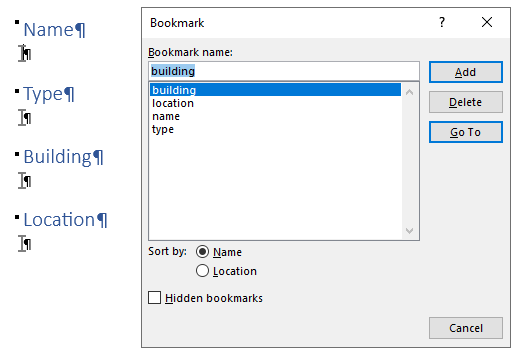
Bookmarks in Word Template
Save the document in a .docx format when you're finished. You can then click Place files for upload here (or click) and double-click the Word template you've created. Alternatively, you can select the file and drag it into the box.
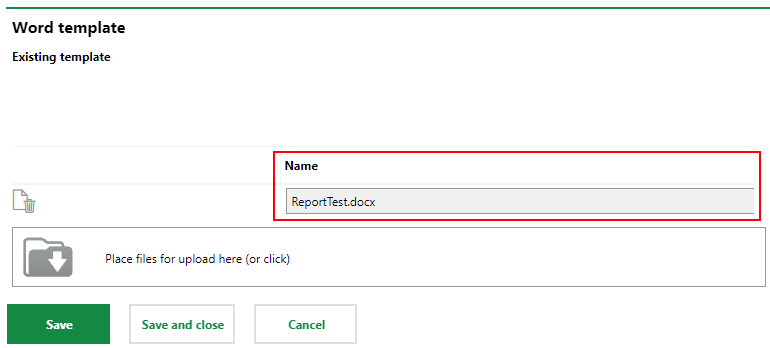
Uploading a Word Template
Assignments
After you click save, the Assignments section populates with the bookmarks you created in the template. You can click the arrow button in the box next to the bookmark name to select the data point you want to populate in the bookmark's location.
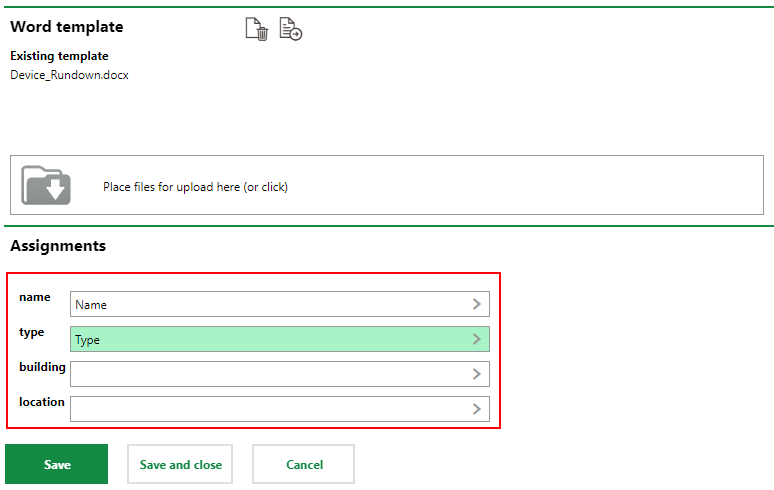
Word Template Bookmarks in the Assignments Section
You can then save the report definition and have your users generate reports using the Word template.