In VertiGIS FM, documents are added to objects (for example, a device, door, order, building, or maintenance strategy). You cannot upload documents into the database independently of any objects and assign them later.
You can add documents by uploading a document saved to your computer or by linking to a document already hosted elsewhere on the web.
Upload a Document
You can upload a document on the details page for the object to which the document is relevant. This can include assets (for example, devices, components, and buildings) or tasks like orders and inspections.
To Upload a Document
1.Navigate to the object details page on which you want to upload the document. For example, if the document is about how to use a device or an image of the device, navigate to the version details page for that device.
2.Expand the Documents section.
3.Click the Add Document (![]() ) icon.
) icon.

4.Click Place files for upload here (or click) and, in Windows Explorer, navigate to the document you want to upload and double-click it. Alternatively, you can drag the file from Windows Explorer into the box.
5.From the Type drop-down menu, select the document type.
Refer to Document Types for more information.
6.Optionally, rename the document by entering the desired name in the Name text box.
7.Optionally, select the Offline available check box to make the document accessible to users working offline.
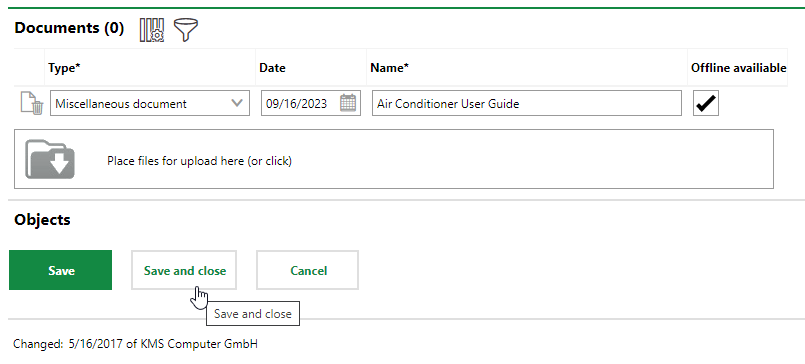
8.Click Save and Close.
The file is now listed in the Documents section on the details page on which you uploaded the document. Additionally, the newly uploaded file is listed atop the Documents table on the start page.

Newly Uploaded Document Shown in the Documents List on the Documents Start Page
Link to a Web Document
You can also save a link to a web document in the Documents section on any object details page.
To Link a Web Document
1.Navigate to the object details page to which you want to link a web document. For example, if the document is about how to use a device or an image of the device, navigate to the version details page for that device.
2.Expand the Documents section.
3.Click the Add Link (![]() ) icon.
) icon.

4.Under Documents, click the Add (![]() ) icon.
) icon.
5.In the Name text box, enter a name for the document.
6.In the Link text box, paste a link to the web document.
7.Optionally, select the Offline available check box to make the document accessible to users working offline.
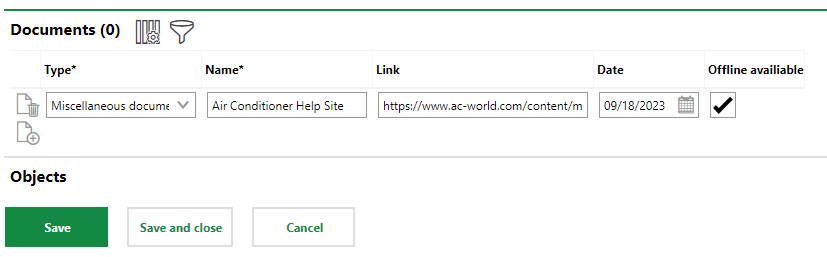
8.Click Save and Close.