When you add a report definition, you outline the file type, output type, and data used that you users will use to generate reports. The task is not to be confused with generating a report.
Add a Report Definition
As an administrator, you can add reports to any VertiGIS FM products on the Report Definition page.
To Add a Report Definition
1.Navigate to the Report Definition page (Administration > Reports > Report Definition).
2.Under Products, double-click the product or module to which you want to add a report.
3.Under Report Data Sources, double-click the object on which the report will include data. In VertiGIS FM Buildings, for example, this could include real estate or buildings. In VertiGIS FM Maintenance, it could be device or orders.
4.In the Report Definitions section, click the Add (![]() ) icon.
) icon.
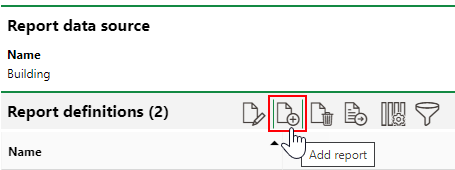
5.In the form, enter relevant report details. The required inputs vary depending on the function and format for the new report definition. Refer to Report Definition Details for more information.

6.Click Save and Close.
After you've created a report definition, you can set which user roles can access it on the Report Permissions page.
Edit Report Definitions
You can edit a report definition by selecting the Report Definitions section for the data source and clicking the Edit (![]() ) icon.
) icon.
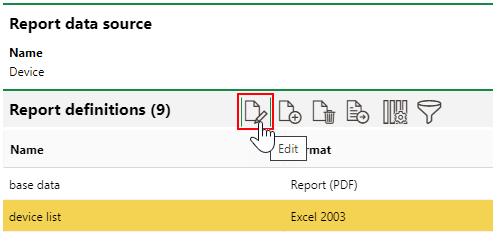
Editing a Report Definition
You cannot edit a report definition's Name or Function values after you have saved it.
When you've edited the fields you want to change, click Save and Close.
Delete Report Definitions
You can delete a report definition by selecting the Report Definitions section for the data source and clicking the Delete (![]() ) icon.
) icon.